Note: Educators must have "Access to Student Data" to view and modify student profiles. Contact an Account Manager at your site to modify educator permissions.
- Go to any Student List to see your roster of students or search for a student in your student search bar.

2. Edit the student:
Option 1: Click the ... at the end of the row on a student list → Select Edit Student Info.

Option 2: After clicking on a student's name or searching them in the search bar → Go to the Profile tab.
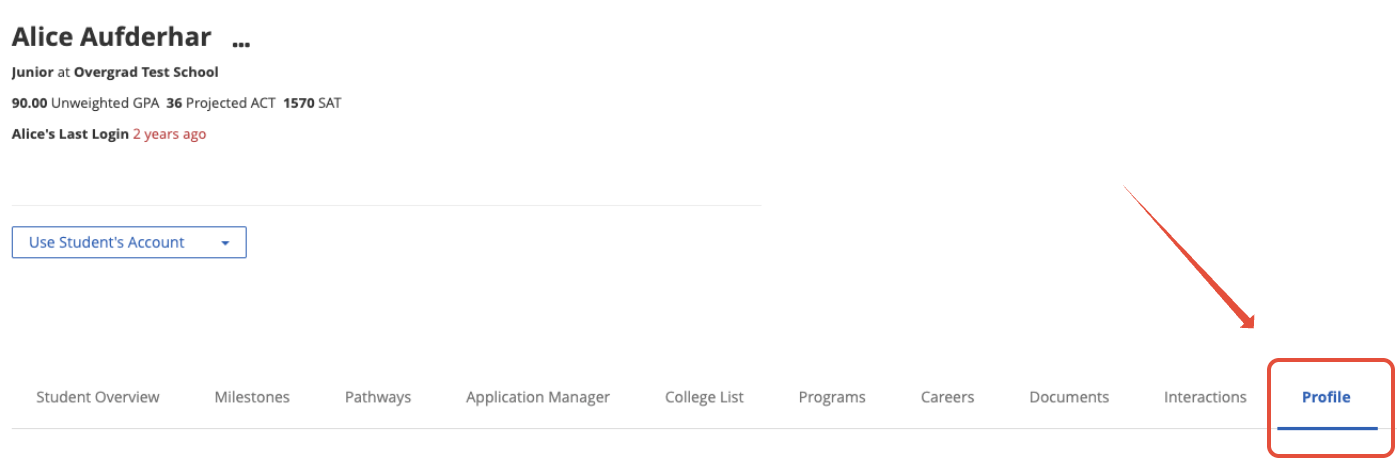
3. Hover over whichever field you wish to change and click the pencil icon.

4. Hit the checkmark to save any changes or the X to cancel making changes.

