This report type aims to answer the questions:
- Are students enrolling and continuing in college?
- What did students do immediately after graduating high school?
- Are students' enrollment statuses changing? If so, when and how?
This report would be helpful to providing alumni counselors with student-level data to inform outreach and support.
Creating the report
- Select the menu option Data & Reports > Custom Reports
- Select the "Alumni Data" tile
- Click on the . . . menu then Create a New Report
- Title your report, then begin adding the desired fields (see suggestions below)
- Add a Condition if you want to filter your data by specific criteria
- Select field options (columns) to include in your report ; we recommend the following fields, listed alphabetically:
- Alumni Data - Completed a 2-Year Degree?
- Alumni Data - Completed a 4-Year Degree?
- Alumni Data - Current Status
- Alumni Data - Graduated?
- Alumni Data - First Transition
- Alumni Data - Immediate First Fall Enrollment Type
- Alumni Data - Semester of First Transition
- College Data - College Name
- College Data - Graduation Rate
- College Data - University Type
- Save Report
- Run Report
Here's what that report looks after it is created:
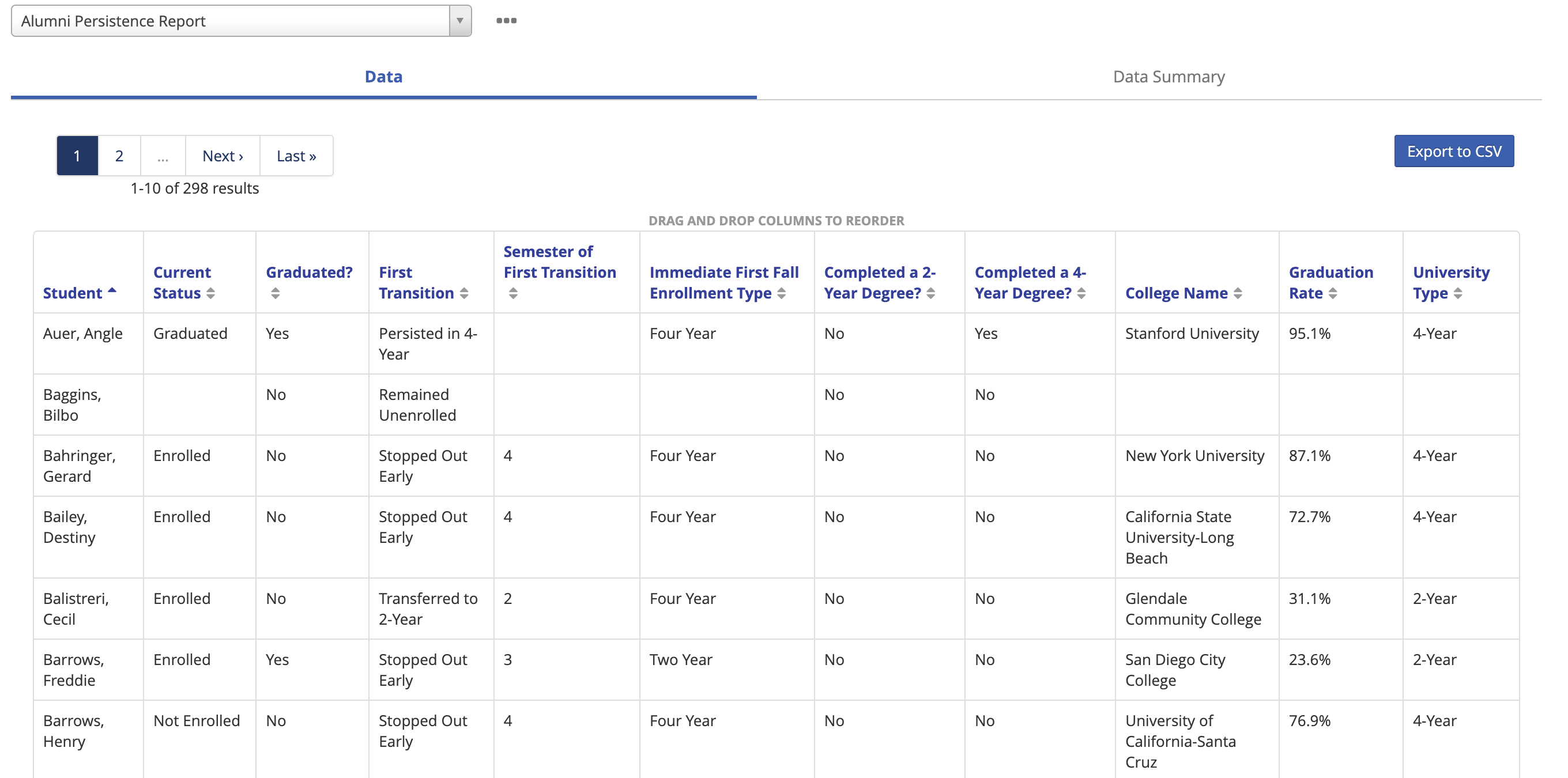
Using this report
To help summarize the data, click on the . . . menu to Add a data summary
In the Data Summary tab, you can customize your subgroups and data summary roll ups
- Click on the . . . menu in the Data Summary tab
- Customize Data Summary (this allows you to order & customize metrics being summarized)
- Add a summary column > select the field to roll up > display as desired
- Suggested summaries: Current Status = Graduated or Enrolled, Average Semester of First Transition, etc
- Configure subgroups can be used to update the list of subgroup view types
- You can add any of your custom fields as a subgroup type
- Suggested subgroup views: Graduation Year, College Name, Alumni Counselor (if using)

To make the data actionable for alumni counselors, click on the ... menu to add to student lists
- To access the student list, click on the Overgrad icon at the top left corner of the page, then find the list in your custom lists section
- Custom lists will be sorted alphabetically based on the title of your report

- Custom lists will be sorted alphabetically based on the title of your report
- Use the Student list to view one line per student
- Use the Dashboard to visually display data using donut charts
- Suggested dashboards: Current Status, First Transition, Immediate First Fall Enrollment Type
