This report type aims to answer the questions:
- Which students still need to link their Overgrad and Common App Accounts?
- Which students have requested counselor letters of recommendation?
- How many teacher evaluations has each student requested?
This report would be helpful for counselor working with seniors to prioritize support and next steps during the first few months of the school year, before application due dates.
Creating the report
- Select the menu option Data & Reports > Custom Reports
- Select the "Student" tile
- Click on the . . . menu then Create a New Report
- Title your report, then begin adding the desired fields (see suggestions below)
- Add a Condition (this will filter your data by desired conditions)
- Graduation Year > Equals Any > (Current Senior Class)
- Select field options (columns) to include in your report; we suggest:
- Students - Assigned Counselor
- Students - Common App Setup Status
- Students - General Counselor Recommendation Requested:
- Students - Number of General Academic/Teacher Evaluation Requests
- Add a Condition (this will filter your data by desired conditions)
- Save Report
- Run Report

Here's what that report looks after it is created.
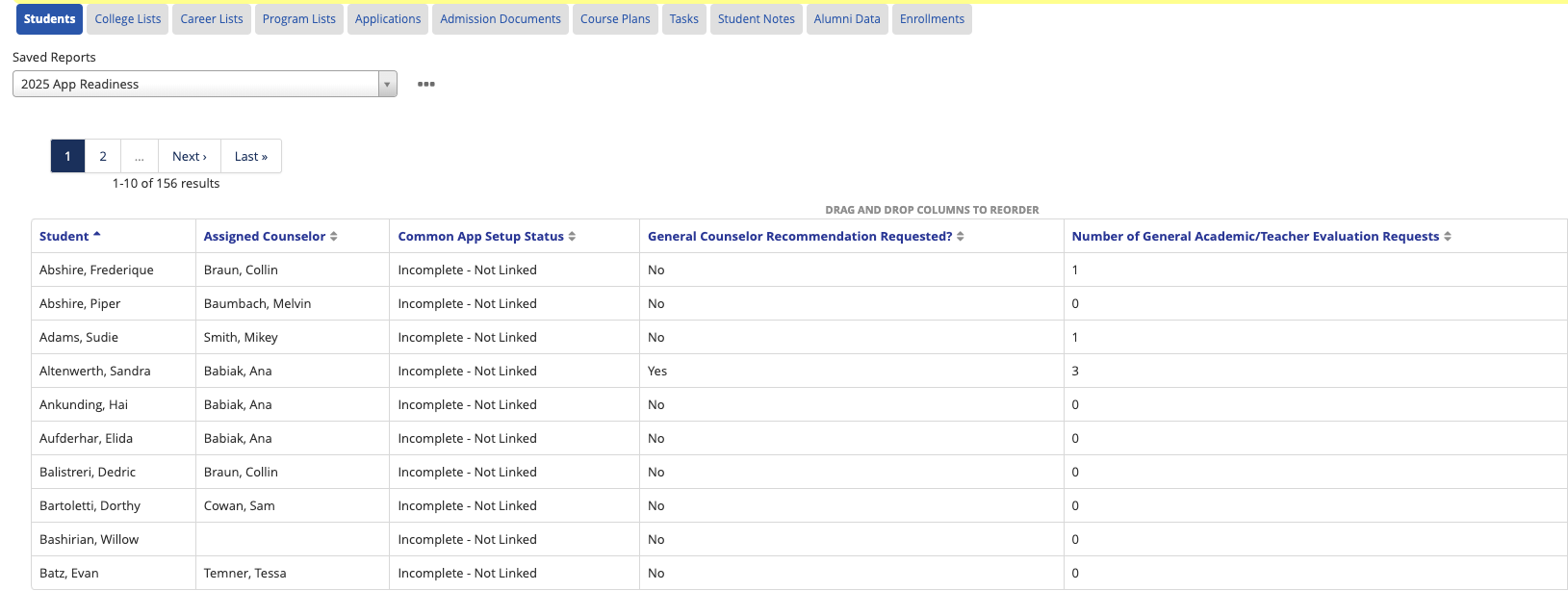
Using this report
This report can be set as a Custom Student List by clicking on the . . . menu to Add to Student List. This makes this visible to all educators at your school.
From the student list view, educators can add filters that only they see (ex: counselor or high school). Educators can also select students to bulk add notes, tasks, and message.
From the Dashboard view, you can create custom charts to view which students need to link the Overgrad and Common App accounts, request counselor recommendations, and the number of teacher evaluations students have requested.

